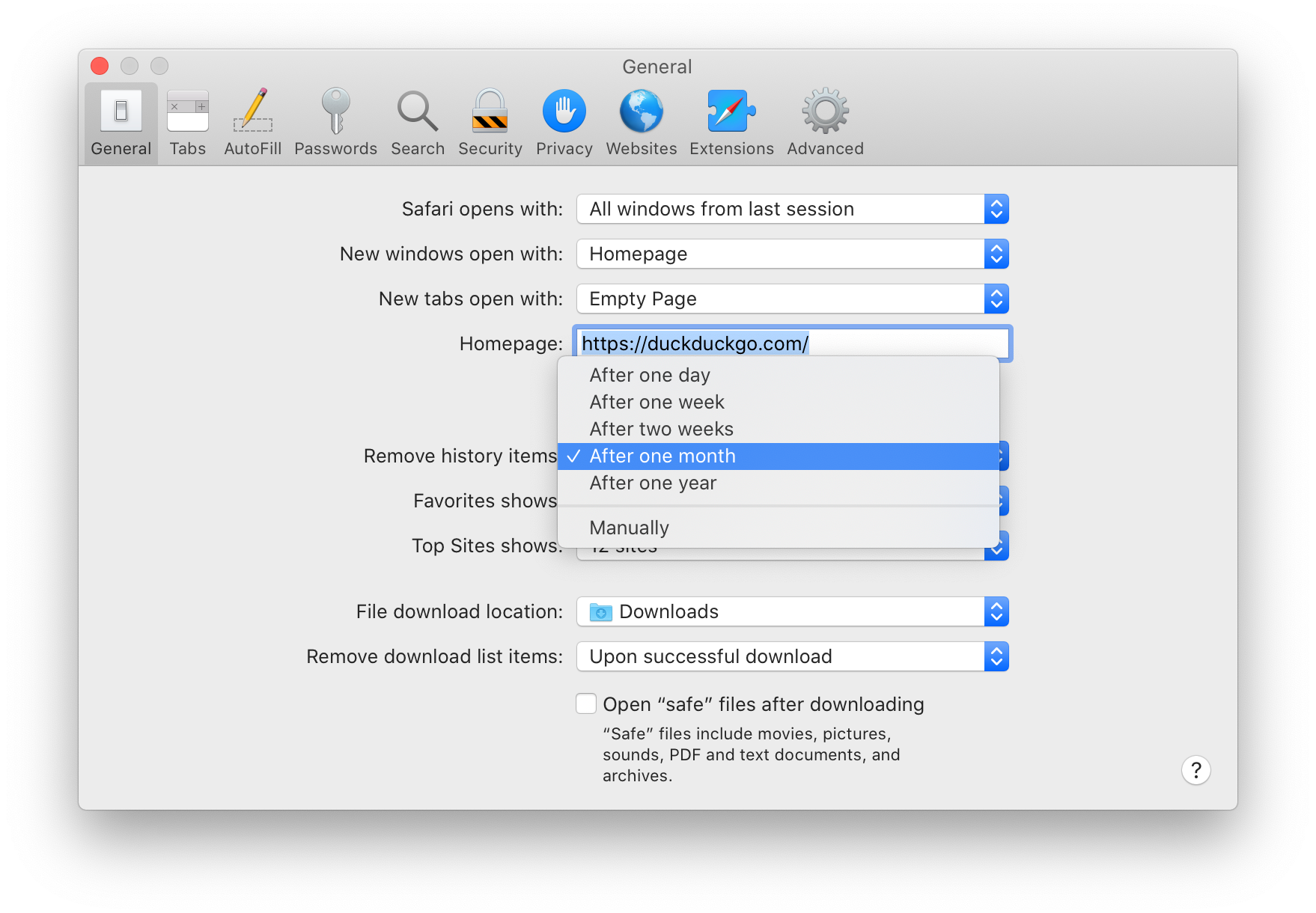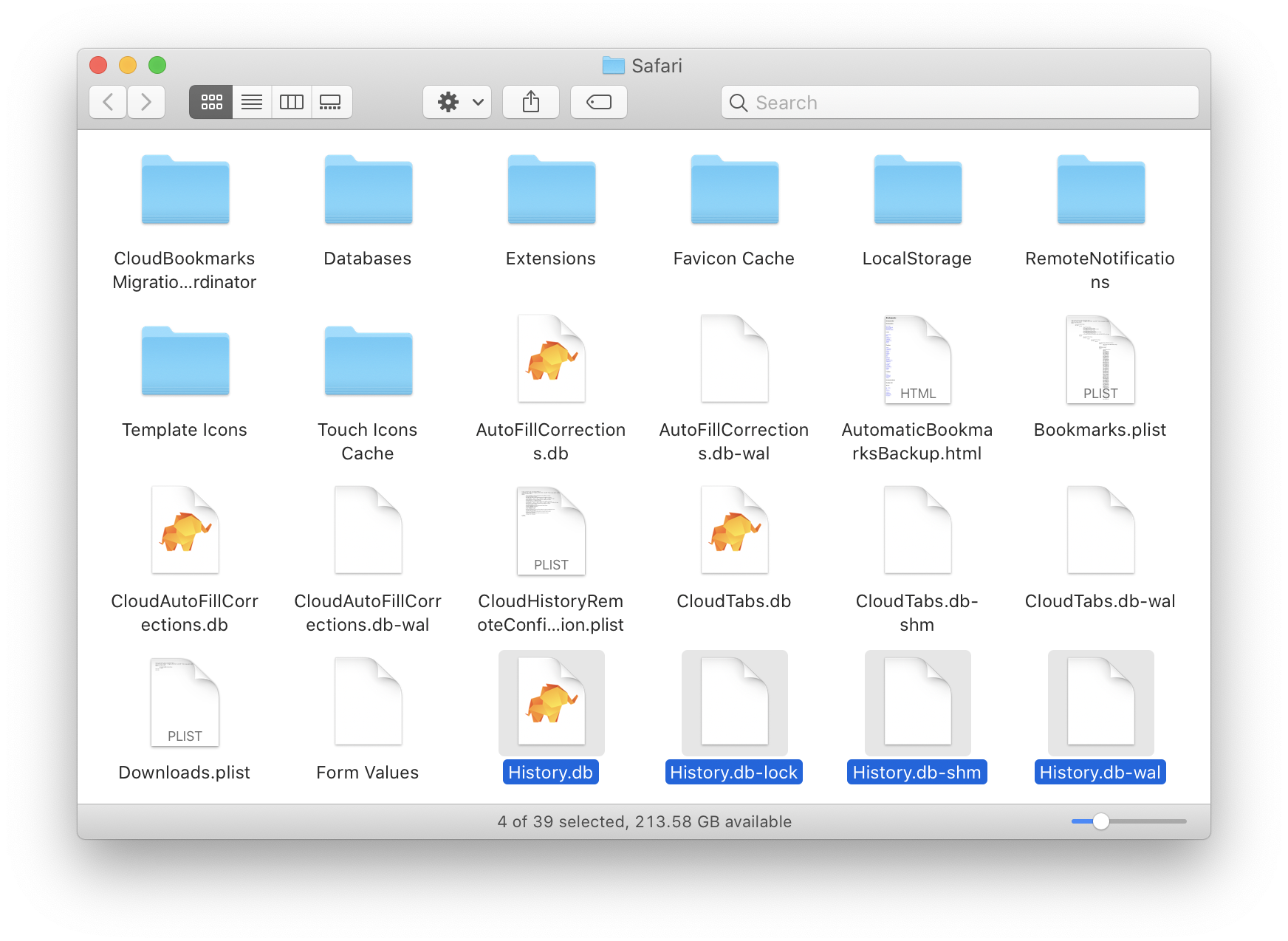With Apple’s developer conference kicking off tomorrow and rumors swirling about a new Apple music service, I thought now would be a good time to finally write up my thoughts on the current state of music streaming services.
(Disclaimer: I do not attempt to extensively cover music streaming services. I only discuss a few specific features—or lack of features—in Spotify and Rdio that bug me, with some postulations about how Apple’s service might improve them. That said, I did try to pick things I hadn’t heard other people talk about before.)
Bring Your Own Music
It’s imperative that users have a way to easily play songs they’ve bought elsewhere; no matter how hard music companies try to sign-up artists, there will always be some that aren’t on their service—artists like Taylor Swift, who pulled her albums from Spotify last year.
While Spotify lets you add local audio files to your library and sync them to your devices, the files are exiled to their own section of the app. If you like curating playlists manually, you’ll love Spotify: that’s the only way you can listen to a contiguous mix of streamed music and local audio tracks. You can forget about plugging in your headphones and just pressing shuffle.
Sadly, the Spotify experience is still better than Rdio, which doesn’t offer any way to play local files. Like some indie songs that aren’t on Rdio? Get ready to swap back-and-forth between music apps.
If there’s one thing I expect Apple to get correct, it’s this. In fact, that’s what we already see happening with iTunes Match: if a local song can’t be matched with one on their server, your copy gets uploaded and then synced to all your devices, and it shows like normal alongside all your iTunes Store purchases. I don’t expect any of this to change as Apple begins their foray into music streaming.
Importing Your Existing Library
If streaming services would let you bring your own music, importing your existing library wouldn’t be necessary, but we’ve already seen how well that works.
In a past life, Spotify let you drag songs it recognized from your “Local Files” view to your Spotify library, but it won’t let you anymore. The artist name and album title of recognized songs are clickable within the Local Files view, but there’s no easy way to add them to your library. Your options are to load each album page and manually save them, or you can use a third-party service that’s likely to break.
Rdio does have a way to automatically add songs from your iTunes library to your Rdio library. It’s not perfect (some songs aren’t matched even though they’re on Rdio), but adding a handful of leftover songs is easier than manually importing an entire library worth.
Again, iTunes Match already handles this. You can easily important any DRM-free audio files you want. It’s not always perfect when matching songs, but that’s a non-issue since unmatched files get uploaded and synced to all your devices anyway.
Playlists, Radio, and Moods
I think a lot of people still discover new artists and songs through radio and radio-like sources, but that’s completely anecdotal. Sure, you can follow artists you already know on social networks, or your friends may post links to songs they love, but what if your friends share a different taste in music?
Trusting someone else to filter the bad songs for you is relaxing. When I listen to music, I want to hear a mix of current songs I love, older songs I love, and new songs I haven’t heard before. This is where playlists and radio stations shine, and I’m not the only one who thinks so: Spotify added playlists handpicked by experts a few years ago and just recently announced Spotify Running, a feature that picks songs based on their tempo and your running speed; Beats Music built their entire business around curated playlists, and Apple thought it was such a good idea that they decided to acquire Beats Music last year.
This is, thankfully, the one thing that almost every music streaming service gets correct, although Pandora has a tendency to tilt too heavily toward older songs. Almost all streaming music services seem to believe that discovery is one of the most important things they can provide, or else there’s really nothing separating them from their competitors, and nothing keeping you interested enough to come back.
Spotify has recently stated they believe music genres are dying and that most people will start listening based on the mood of the music rather than the genre. It’s certainly an interesting proposition. I’ve been in dilemmas where an artist like Adelle would surface during the middle of a happy mix of songs. I love Adelle—she has an amazing voice—but I don’t want to hear a breakup song while I’m tired and driving in traffic; I want to hear breakup songs when I’m coming off a bad relationship, but I don’t want to make a playlist called “Music For When I’ve Been Dumped” and another playlist for songs I like when I haven’t recently been dumped.
This is the area I am most excited about as I watch Spotify and Beats battle it out for dominance in the playlist field. I’m very interested to see how good curated playlists are at Apple’s scale. I have nothing against Spotify’s playlists and radio stations, but they’re not perfect. iTunes Radio feels about the same right now whenever it works: there’s a bug where liking/disliking too many songs will result in a station being perpetually “Unavailable.”
Radio Edits, and Songs in Multiple Albums
Two thing that none of these services get correct is radio edits and songs that can be found in multiple albums. iTunes tries to tell you if you’ve bought a song already, even if it’s from another album, but only in the iTunes app; iTunes Radio for iOS, Mac, and AppleTV don’t recognize if you already own a song unless it’s exactly the song and album you purchased it from.
Buy it from another album? Purchase it from somewhere like Amazon? Even if it’s recognized by iTunes Match, iTunes Radio will try to sell you the song all over again.
If you think Spotify and Rdio are in the clear, think again. The same thing happens if you’re listening to a song on one of their playlists or radio stations. I have accidentally added a song to my library multiple times because it couldn’t tell I had already saved that song from a different album.
Which brings me around to radio edits: where’s the option to prefer radio/full edits of songs? I’ve also accidentally added both a radio and full edit of a song to my library, which all three services will occasionally play back-to-back just to screw with me. Remixes share a similar problem.
Across the board, all services fall flat in this area. I’d love to see some improvements.